User Tools
Sidebar
This wiki is not maintained! Do not use this when setting up AuScope experiments!
This is an old revision of the document!
Table of Contents
This wiki is for documenting hardware and software, tracking changes, documenting operations procedures and maintaining a list of tasks to be done. Anyone can read these pages but you need to log in to add pages or edit existing ones.
Wiki Organisation
The Wiki is divided into four main documentation sections:
- Operations
- Hardware
- Computing
- Software
plus the Operations Log and To Do List.
There's a box in the top left of the screen with links to these main sections.
The Operations Log
This is where any significant event related to the AuScope VLBI project, including observations, configuration changes hardware upgrades should be logged.
The To Do List
This page is for keeping track of tasks to be completed. Please add things as you think of them by editing the page and tick them off when things are done.
Getting Started
Logging in
To log in, click on the Login link at the top right of the page:
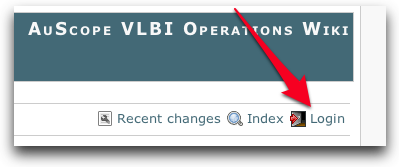
If you don't have a username and password (or have forgotten your password), please ask Jim.
The editing interface
Once you start editing a page, you'll see something like this:
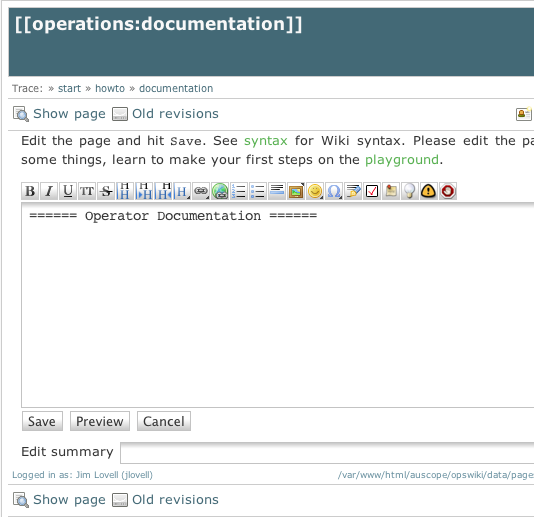
To edit, just type into the main text window, press “Preview” to see how it will look, and “Save” when you're finished. The idea is that all text to appear on the wiki can be typed as plain text and various formatting strings are used to make it look nice.
Syntax
The toolbar along the top allows you to format the text for font, headers, links, lists, images etc etc. Placing your mouse over a button (without pressing) will tell you what it does. See also the Formatting Syntax page for detailed information on formatting. If you would like to practice entering text, there's a page called the PlayGround where you can do that.
Including files or images
The wiki has a good interface to allow inclusion of images and files. The easiest method is to click on the “Add images and other files” button on the toolbar:

This brings up an interface where you can specify the location of the file and upload it. Once uploaded, you'll see the file listed in the interface. Click on it, and you'll be taken back to the edit page which now includes a link to the file. If you want to include a caption, type it between the | and }}, e.g.:
{{:wiki:wiki_howto_auscope_vlbi_operations_wiki_copy-1.png|This is my caption.}}
Adding links to other pages in the wiki
Linking to other sites
Adding an entry to the Operations Log
To add an entry, go to the Operations Log page, scroll to the bottom and fill in a title for the entry in the “New Blog Entry” window:
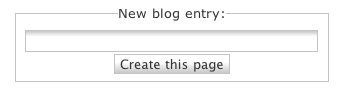
Then click “Create this page”.
This will take you to a text entry page which you can then edit. Add your comments in the space between the title (first line) and the “tag” line
Adding an entry to the to do list
To add an entry, click on the “Edit this page” link in the top left and make your changes. When a task in completed, you don't need to edit the page, just tick the box.
