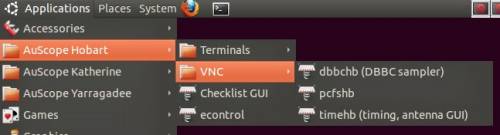User Tools
Sidebar
This wiki is not maintained! Do not use this when setting up AuScope experiments!
Introductory notes on computers and software
The main control interface during an observation is e-Remote Control, which communicates with the PC Field System (PCFS) machines at the observatories. All the computers at the observatories have names ending with their two-letter telescope ID:
- Hb = Hobart 12m
- Ke = Katherine
- Yg = Yarragadee
There are four computers at each site that run the most important items of hardware or software. They are:
| Type | Function | Computer Name | Access with… | ||
|---|---|---|---|---|---|
| Hobart | Katherine | Yarragadee | |||
| PC Field System | Linux PC that runs Field System software to control the antenna, DBBC and Mark5 | pcfshb | pcfske | pcfsyg | ssh, VNC (display 1) |
| Mark5 recorder | A Linux PC inside the Mark5 recorder which runs dimino, a program the PCFS communicates with to control data recording | mk5hb | mk5ke | mk5yg | ssh |
| Timing PC | Windows PC that monitors the H maser, the CNS-II GPS clock, shows the wind speed and direction, and runs HMI: a GUI for controlling and monitoring the antenna | timehb | timeke | timeyg | VNC display 0 |
| DBBC | A Windows PC in the DBBC which runs a server (and optionally a client) program to allow control and monitoring of the DBBC | dbbchb | dbbcke | dbbcyg | VNC display 0 |
Each of the above can be accessed either through a terminal via ssh or by starting up a VNC session. It is necessary to bring up the VNC sessions when setting up for an observation or when doing one of the regular ~2 hourly system checks. Given the slow network connection to Yarragadee it is not recommended to keep the VNC sessions up at other times.
VNC or terminal sessions can be started via the Application menu on ops2 in the top left of the desktop. e.g. for Yarragadee:
Applications -> AuScope Yarragadee -> VNC -> [choose the server]
VNC sessions can also be started up on the command line. e.g:
vncviewer -shared pcfshb:1 vncviewer -shared dbbcke:0
Screen night vision
In case somebody had turned on the night vision (orange screens), to unlock open a terminal on ops2 and type
redshift -x
To turn it on
redshift -O 3500
And turning screen brightness down helps the eyes too.